AWT中常用组件
基本组件
| 组件名 | 功能 |
|---|---|
| Button | Button |
| Canvas | 用于绘图的画布 |
| Checkbox | 复选框组件(也可当做单选框组件使用) |
| CheckboxGroup | 用于将多个Checkbox 组件组合成一组, 一组 Checkbox 组件将只有一个可以 被选中 , 即全部变成单选框组件 |
| Choice | 下拉选择框 |
| Frame | 窗口 , 在 GUI 程序里通过该类创建窗口 |
| Label | 标签类,用于放置提示性文本 |
| List | JU表框组件,可以添加多项条目 |
| Panel | 不能单独存在基本容器类,必须放到其他容器中 |
| Scrollbar | 滑动条组件。如果需要用户输入位于某个范围的值 , 就可以使用滑动条组件 ,比如调 色板中设置 RGB 的三个值所用的滑动条。当创建一个滑动条时,必须指定它的方向、初始值、 滑块的大小、最小值和最大值。 |
| ScrollPane | 带水平及垂直滚动条的容器组件 |
| TextArea | 多行文本域 |
| TextField | 单行文本框 |
这些 AWT 组件的用法比较简单,可以查阅 API 文档来获取它们各自的构方法、成员方法等详细信息。
API 文档地址:https://www.apiref.com/java11-zh/java.desktop/javax/swing/package-summary.html
案例:
实现下图效果:

演示代码:
import javax.swing.*;
import java.awt.*;
public class BasicComponentDemo {
Frame frame = new Frame(\"这里测试基本组件\");
//定义一个按钮
Button ok = new Button(\"确认\");
//定义一个复选框组
CheckboxGroup cbg = new CheckboxGroup();
//定义一个单选框,初始处于被选中状态,并添加到cbg组中
Checkbox male = new Checkbox(\"男\", cbg, true);
//定义一个单选框,初始处于未被选中状态,并添加到cbg组中
Checkbox female = new Checkbox(\"女\", cbg, false);
//定义一个复选框,初始处于未被选中状态
Checkbox married = new Checkbox(\"是否已婚?\", false);
//定义一个下拉选择框
Choice colorChooser = new Choice();
//定义一个列表选择框
List colorList = new List(6, true);
//定义一个5行,20列的多行文本域
TextArea ta = new TextArea(5, 20);
//定义一个50列的单行文本域
TextField tf = new TextField(50);
public void init() {
//往下拉选择框中添加内容
colorChooser.add(\"红色\");
colorChooser.add(\"绿色\");
colorChooser.add(\"蓝色\");
//往列表选择框中添加内容
colorList.add(\"红色\");
colorList.add(\"绿色\");
colorList.add(\"蓝色\");
//创建一个装载按钮和文本框的Panel容器
Panel bottom = new Panel();
bottom.add(tf);
bottom.add(ok);
//把bottom添加到Frame的底部
frame.add(bottom,BorderLayout.SOUTH);
//创建一个Panel容器,装载下拉选择框,单选框和复选框
Panel checkPanel = new Panel();
checkPanel.add(colorChooser);
checkPanel.add(male);
checkPanel.add(female);
checkPanel.add(married);
//创建一个垂直排列的Box容器,装载 多行文本域和checkPanel
Box topLeft = Box.createVerticalBox();
topLeft.add(ta);
topLeft.add(checkPanel);
//创建一个水平排列的Box容器,装载topLeft和列表选择框
Box top = Box.createHorizontalBox();
top.add(topLeft);
top.add(colorList);
//将top添加到frame的中间区域
frame.add(top);
//设置frame最佳大小并可见
frame.pack();
frame.setVisible(true);
}
public static void main(String[] args) {
new BasicComponentDemo().init();
}
}
对话框Dialog
Dialog
Dialog 是 Window 类的子类,是 一个容器类,属于特殊组件 。 对话框是可以独立存在的顶级窗口, 因此用法与普通窗口的用法几乎完全一样,但是使用对话框需要注意下面两点:
- 对话框通常依赖于其他窗口,就是通常需要有一个父窗口;
- 对话框有非模式(non-modal)和模式(modal)两种,当某个模式对话框被打开后,该模式对话框总是位于它的父窗口之上,在模式对话框被关闭之前,父窗口无法获得焦点。
模式窗体:你必须关闭该窗体,才能操作其它窗体;比如说,必须按确定或取消,或者按关闭。
非模式窗体:不必关闭该窗体,就可转换到其它窗体上进行操作。
| 方法名称 | 方法功能 |
|---|---|
| Dialog(Frame owner, String title, boolean modal) | 创建一个对话框对象: owner:当前对话框的父窗口 title:当前对话框的标题 modal:当前对话框是否是模式对话框,true/false |
案例1:
通过Frame、Button、Dialog实现下图效果:
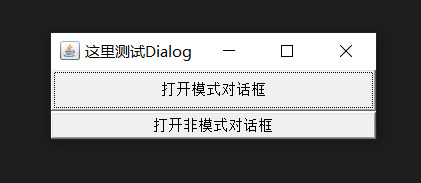
演示代码1:
import java.awt.event.ActionEvent;
import java.awt.event.ActionListener;
import java.awt.*;
public class DialogDemo1 {
public static void main(String[] args) {
Frame frame = new Frame(\"这里测试Dialog\");
Dialog d1 = new Dialog(frame, \"模式对话框\", true);
Dialog d2 = new Dialog(frame, \"非模式对话框\", false);
Button b1 = new Button(\"打开模式对话框\");
Button b2 = new Button(\"打开非模式对话框\");
//设置对话框的大小和位置
d1.setBounds(20,30,300,400);
d2.setBounds(20,30,300,400);
//给b1和b2绑定监听事件
b1.addActionListener(new ActionListener() {
@Override
public void actionPerformed(ActionEvent e) {
d1.setVisible(true);
}
});
b2.addActionListener(new ActionListener() {
@Override
public void actionPerformed(ActionEvent e) {
d2.setVisible(true);
}
});
//把按钮添加到frame中
frame.add(b1);
frame.add(b2,BorderLayout.SOUTH);
//设置frame最佳大小并可见
frame.pack();
frame.setVisible(true);
}
}在Dialog对话框中,可以根据需求,自定义内容
案例:
点击按钮,弹出一个模式对话框,其内容如下:
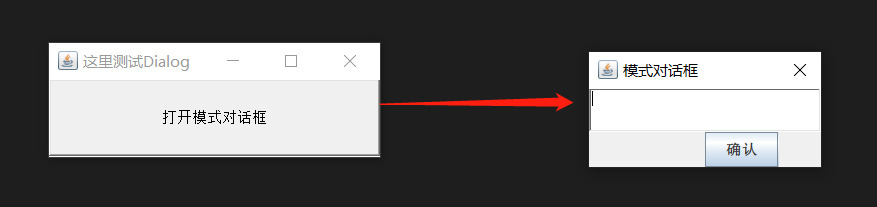
演示代码:
import java.awt.event.ActionEvent;
import java.awt.event.ActionListener;
import javax.swing.Box;
import javax.swing.JButton;
import java.awt.*;
public class DialogDemo2 {
public static void main(String[] args) {
Frame frame = new Frame(\"这里测试Dialog\");
Dialog d1 = new Dialog(frame, \"模式对话框\", true);
//往对话框中添加内容
Box vBox = Box.createVerticalBox();
vBox.add(new TextField(15));
vBox.add(new JButton(\"确认\"));
d1.add(vBox);
Button b1 = new Button(\"打开模式对话框\");
//设置对话框的大小和位置
d1.setBounds(20,30,200,100);
//给b1绑定监听事件
b1.addActionListener(new ActionListener() {
@Override
public void actionPerformed(ActionEvent e) {
d1.setVisible(true);
}
});
//把按钮添加到frame中
frame.add(b1);
//设置frame最佳大小并可见
frame.pack();
frame.setVisible(true);
}
}FileDialog
Dialog 类还有 一个子类 : FileDialog ,它代表一个文件对话框,用于打开或者保存 文件,需要注意的是FileDialog无法指定模态或者非模态,这是因为 FileDialog 依赖于运行平台的实现,如果运行平台的文件对话框是模态的,那么 FileDialog 也是模态的;否则就是非模态的 。
| 方法名称 | 方法功能 |
|---|---|
| FileDialog(Frame parent, String title, int mode) | 创建一个文件对话框: parent:指定父窗口 title:对话框标题 mode:文件对话框类型,如果指定为FileDialog.load,用于打开文件,如果指定为FileDialog.SAVE,用于保存文件 |
| String getDirectory() | 获取被打开或保存文件的绝对路径 |
| String getFile() | 获取被打开或保存文件的文件名 |
案例2:
使用 Frame、Button和FileDialog完成下图效果:
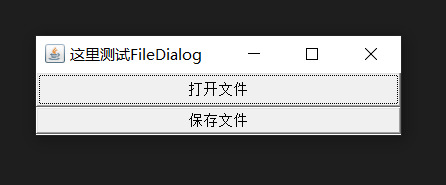
演示代码2:
import java.awt.*;
import java.awt.event.ActionEvent;
import java.awt.event.ActionListener;
public class FileDialogTest {
public static void main(String[] args) {
Frame frame = new Frame(\"这里测试FileDialog\");
FileDialog d1 = new FileDialog(frame, \"选择需要加载的文件\", FileDialog.LOAD);
FileDialog d2 = new FileDialog(frame, \"选择需要保存的文件\", FileDialog.SAVE);
Button b1 = new Button(\"打开文件\");
Button b2 = new Button(\"保存文件\");
//给按钮添加事件
b1.addActionListener(new ActionListener() {
public void actionPerformed(ActionEvent e) {
d1.setVisible(true);
//打印用户选择的文件路径和名称
System.out.println(\"用户选择的文件路径:\"+d1.getDirectory());
System.out.println(\"用户选择的文件名称:\"+d1.getFile());
}
});
System.out.println(\"-------------------------------\");
b2.addActionListener(new ActionListener() {
public void actionPerformed(ActionEvent e) {
d2.setVisible(true);
//打印用户选择的文件路径和名称
System.out.println(\"用户选择的文件路径:\"+d2.getDirectory());
System.out.println(\"用户选择的文件名称:\"+d2.getFile());
}
});
//添加按钮到frame中
frame.add(b1);
frame.add(b2,BorderLayout.SOUTH);
//设置frame最佳大小并可见
frame.pack();
frame.setVisible(true);
}
}个人博客本文地址:https://kohler19.gitee.io/2022/04/05/java-GUI2/
个人博客:https://kohler19.gitee.io/
公众号:“愚生浅末”
欢迎关注我的公众号,共同学习
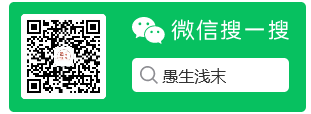
来源:https://www.cnblogs.com/kohler21/p/16102099.html
本站部分图文来源于网络,如有侵权请联系删除。
 百木园
百木园